New Hosting for my Business Website
Well that was messy and long winded to get sorted. Remind me not to do this again in a hurry. At least I am safe and nearly sorted for the next three years. I had been meaning to get new hosting for my website so I could use PLUGINS, SEO and GOOGLE ANALYTICS… and…
Read more



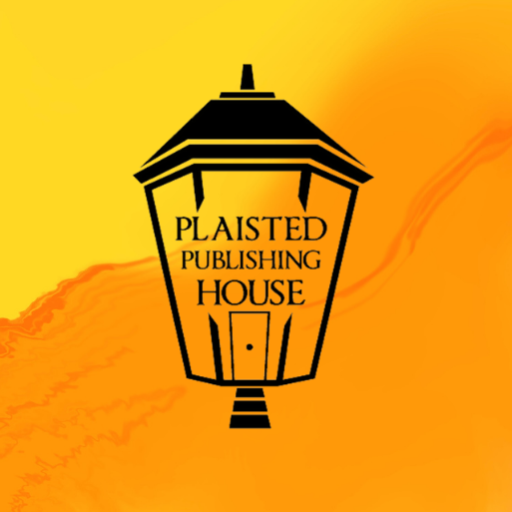
Recent Comments