Uploading your Self-Publishing Paperback to KDP Print
We all know that KDP Print is likely to be taking over from Createspace when they finally close their doors (after all we’ve seen go on in the last 12 mth) I thought it would be good to do a presentation for those who wish to use KDP Print. In the early days, I heard…
Read more

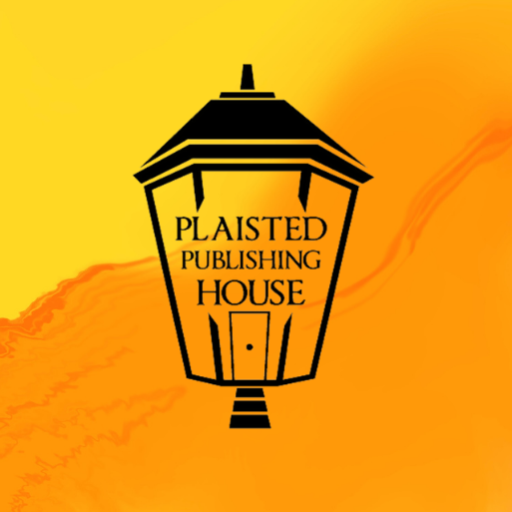
Recent Comments