Uploading your Self-Publishing Paperback to KDP Print
We all know that KDP Print is likely to be taking over from Createspace when they finally close their doors (after all we’ve seen go on in the last 12 mth) I thought it would be good to do a presentation for those who wish to use KDP Print.
In the early days, I heard a lot of complaints. Their book cover wrap kept rejecting book covers which Createspace always accepted. There were no Author priced copies, the author was paying the same as any other customer… etc.
Needless to say they have slowly improved as the last 12 mths progressed. People are happier with their service. I have just put up my first book to see what all the fuss is about and so I can give this presentation to you all.
How it Works
PAPERBACK DETAILS

As you can see from the above image you need to select what you wish to do. For this presentation is it the Paperback. Click on this and you will go to the next image shown.

Following the details, you need to pick the language, put in your book title and any subtitles it may have along with any series information. As you scroll down you’ll see more area’s to fill in. What is the edition? Who is the Author? Are there any contributors?

Now for the description or synopsis. These are difficult to write and need to be in about 500 words. It needs to give a brief glance into your story. Who are the main characters? What is the story about?
Next you choice your copyright and Keywords. I will talk about the keywords below the image. They can be really tricky.

KEYWORDS You need to use short phrases, make a list on a piece of paper about your story, narrow down the words, think of different words you can use or what readers may search for to find your book. The smaller the category the bigger your chances of being in the top 100.

Categories – I really dislike these. They aren’t brilliant. In my opinion they’re too vague. You still need to pick two which you think are closest to your story. If it has adult content then make sure you put in YES.
CONTENT DETAILS

On the second page of KDP Print you get to choose a FREE ISBN or use one you already own. There’s also a publication date…However I’ve never used this either here or on Createspace.
The next part is the same as LULU – though as you can see it is at a later stage in the process. Below are the details where you can pick what you wish the interior of your book to look like. The ones you see highlighted are the ones generally used by most paperback distributors. The costs will vary to what you pick in size and page count.

After you have chosen the interior details, you can upload your formatted manuscript. Make sure your manuscript matches the above details – margins, paper size etc. You will want it to look professional and like any other book you may find in your local bookstore or library.

The second part of the above image is all about your cover. Many Authors have covers made for them, 95% of the time they will be wrap book covers which fit the page count. This means they are front, back and spine. They will be delivered to you from your graphic artist as a PDF and you or your publisher will upload it.
If you don’t have a print ready PDF Cover then you will need to launch the Cover Creator. Of course I forgot to get images of this process. However it is rather simple. You get to choose a book cover template and upload the e-book cover to it. Next you will need to type in or copy and paste the synopsis on the back cover and add any logos, profile image, bio…etc. Next you will review the cover.

The above image shows the book cover and interior so you can check it is what you wanted. As you can see I have missed a few things on mine. Page numbers at the bottom. copyright page and author name/book title in the header. I did this to show everyone that mistakes can be made. I will be updating this book Later. If they pick out any errors you will need to fix them.
PRICING YOUR BOOK
Since the site is American you will need to pick a price for the book which is higher than the Min. The List Price shows the book needs to be above $3.58 So depending on how much royalty you wish to make on your book is how you price is. As you can see i priced at $3.99 – It is a novella in length. After the American pricing you can then sell it on the other 6 market places. Once again you can price it what you want or base it on the American price. You can use which marketplaces you wish.


In the next image you can see the Japanese Price List. I’ve never sold on there, though I know a few who have. Make sure you read the terms and conditions, especially if you are a first time author. Once done you can purchase your proof copy. Some authors like to get the paperback in hand prior to pressing PUBLISH…which you can see on the bottom right of the image.

Of course once you hit PUBLISH you get the Congratulations notice along with being asked if you have yoru story as an ebook.

Once you go back to your BOOKSHELF you will find your book will be under REVIEW, just like in Createspace. Now is the time to wait for your email to see what you’ve missed or if you’re in the clear and it can go LIVE


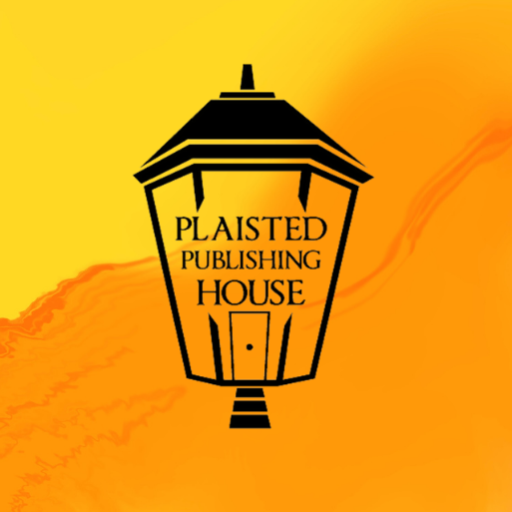
35 Responses
Reblogged this on Claire Plaisted – Indie Author and commented:
For those publishing with KDP Print
Reblogged this on adaratrosclair and commented:
Relevant with easy-to-follow steps.
Thank you Monique 🙂
You’re welcome.
Reblogged this on Chris The Story Reading Ape's Blog and commented:
Another great Step-by-Step from Claire ??
For uploading to Lulu, see: https://thestoryreadingapeblog.com/2018/04/02/uploading-your-self-published-paperback-to-lulu/
For transferring your book from CreateSpace to KDP Print, see:
https://thestoryreadingapeblog.com/2018/02/25/moving-from-createspace-to-amazon-kdp-paperback-publishing/
Thanks Chris
Thank YOU, Claire 😀
Welcome Chris 🙂
Thanks so much for sharing, Claire! 🙂
Welcome Bette
Reblogged this on When Angels Fly.
Thanks Mary & Michael
Welcome!
Reblogged this on Viv Drewa – The Owl Lady.
Thank you 🙂
Reblogged this on Author Don Massenzio and commented:
Check out this extremely helpful post from the Plaisted Publishing House blog on uploading your self-publishing paperback to KDP print.
Thanks you Don 🙂 Much Appreciated.
My pleasure.
Excellent. Thank you.
Welcome John 🙂 There is one for Lulu as well if you ever wish to use their distribution services.
Reblogged this on Anna Dobritt — Author.
So easy to follow. Thanks for sharing.
Welcome 🙂
I get confused, do you submit the formatted manuscript created in CreateSpace, the formatted from KDP ebook, or separate pdf from Word? A year ago I tried to submit my pdf document using the recommend format (i.e. margins, bleed, etc.) and I never could get it to look good. I ended up submitting my ebook with KDP and paperback with CreateSpace. Then beg Amazon to put them on the same page. I’m getting ready to start the formatting process and uncertain which way to go this time. Any advice would be appreciated.
If your book is already for sale in print via createspace, then leave it there until Createspace confirm whether they are closing their doors or not. I used to use KDP for ebooks and Createspace for Paperbacks. I’ve never actually used KDP Print for Paperbacks. With any new books then I suggest you upload the print file you formatted to KDP Print as you used to do with Createspace. We got fed up with Createspace and ended up using LULU for both ebooks and paperbacks. You should be able to download a template from createspace for the print size. I know you can on Lulu.
As a business when we format we make a basic file with an edited manuscript then turn them in to whatever the client wants. Some clients end up with 4 or 5 files…depending on where they decide to distribute them eg Lulu, Draft to Digital, Smashwords etc
What app do you format your manuscript with? WORD? or something else.
Thank you for your comments. I’m sorry for my continued confusion. I’m in the process of formatting a new book. I use KDP Select exclusively (never had luck with any other online bookstore) and will want to put it as an ebook and paperback. Last time I tried to use KDP for the paperback their template for a Mac didn’t work and the final looked horrible. So I went back to CreateSpace and put the paperback with them. I was hoping for the changes to KDP and their new template it would be easier to do both ebook and paperback there. I was looking for your advice. Thanks for your help
I will ask around….I dont’ know much about Mac Computers…In the long run it probably will be easier to do both books in KDP (Print) though i would still use two different files to do so.
Thank you
[…] Reblogged from Plaisted Publishing House: […]
If I a book planned, this would be brilliant information. For some reason, I’m really glad I don’t have anything planned. I’m tired of the publishing industry. It has changed too much and mostly, I don’t want to deal with it anymore except as a consumer.
It is a shame to lose an author, though its wonderful you are still a consumer. If you ever think about going back to writing and need assistance publishing give us a yell 🙂 Until then, have fun reading and reviewing books at your leisure.
Thanks for sharing the information. ?
Welcome Billy Ray
Thanks for this. 🙂
Welcome. 🙂