Formatting Issues Clients need to REMOVE
A short lesson today about formatting. Most formatting a client leaves in their manuscript can be removed easily, however, there are a few which can’t. Or, should I say, I’ve been unable to find a way so far. I’ve researched and looked and still nothing. They only way I can think of removing this…
Read more


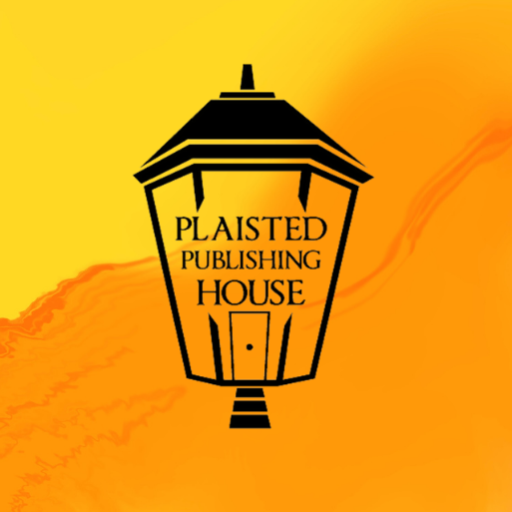
Recent Comments