KDP Hardbacks – Easy or Difficult?
After hearing that KDP had Hardbacks in BETA, I thought I’d take a look at the setup and see how things worked, what was different. The first page where you type in your information is the same as for the ebook and paperback, so if you’ve already done them, then page one will automatically be…
Read more

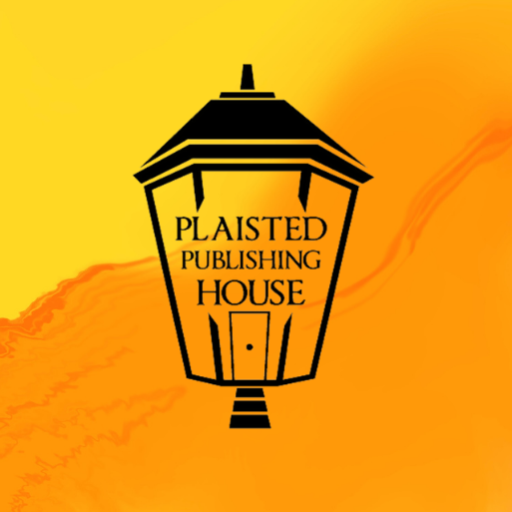
Recent Comments