KDP Hardbacks – Easy or Difficult?
After hearing that KDP had Hardbacks in BETA, I thought I’d take a look at the setup and see how things worked, what was different.
The first page where you type in your information is the same as for the ebook and paperback, so if you’ve already done them, then page one will automatically be filled in for you. Still, it is best to check for errors or changes you may need. Save as a draft and go to page two. This is where the changes start.
You will need to have a different ISBN number for your hardback book. You can either use the KDP Free ISBN, which can only be used on Amazon, or you can buy your own. Next, you scroll down, picking your book size, page colour, ink colour etc until you get to where you upload your interior. Is it the same as for paperback?
NOT COMPLETELY
Though the pages are exactly the same sizes, the margins on the most popular size (6 x 9 or 15.24 x 22.86) are bigger, probably due to the extra width needed in the spine for a hardback. You will also need a manuscript of 75 pages or more to make a HARDBACK BOOK, which, of course, doesn’t bode well for young children’s picture books.
Once you’ve uploaded the correct manuscript, you get to do your HARDBACK COVER and yes, this is different. Unless you know the ins and outs of hardback books, you will need the TEMPLATE or you can use the KDP COVER CREATOR. Personally, we will use the templates until we’ve learnt how to size the covers correctly. Like many of those who may read this, we are learning to.
Click on the DOWNLOAD A TEMPLATE link just above the box where you upload the cover and it will open this page shown below.

In the Image it asks you for your book details. For those who are sight impaired or blind, the list consists of:-
BINDING, INTERIOR TYPE, PAPER TYPE, PAGE-TURN DIRECTION, MEASUREMENT UNITS, INTERIOR TRIM SIZE and PAGE COUNT. Once this is filled in, as shown below, you can Calculate Dimensions.

This opens a new page! As shown below.

This image gives you all the information you need and what everything means. Don’t worry about what this image shows too much because now that the dimensions have been calculated, you can DOWNLOAD THE TEMPLATE to your computer and open the ZIP file. Inside, you will find three files. A PDF and PNG version of the TEMPLATE with instructions on what is what in the image. The THIRD file shows you HOW TO USE YOUR TEMPLATE. The instructions are shown below.
*HOW TO USE YOUR TEMPLATE*
1. Open the PDF or PNG file for the Paperback Book Cover Template in your image editing software.
2. Create a new layer in your image editing software. This layer will serve as the design layer.
3. Design your cover in the design layer, using the template PDF or PNG file as the guide layer. The artwork should extend to the outside edge of the template’s pink zone to ensure a white border will not exist within the printed work. Do not move the guide layer, as it is properly aligned for our printing specifications.
4. Ensure text and/or images that are intended to be read do not appear in the pink zones of the template.
5. The barcode area is indicated in yellow on the template. Do not place important images or text intended to be read in the barcode location. We suggest filling in this area with your background color or design. KDP will automatically generate a barcode representing your title’s ISBN when printing copies of your book.
6. Once your design is complete, you will need to turn off the guide layer so that it is not printed on your final product or rejected during the review process. If you are unable to turn off the guide layer, then you will need to format the artwork so that it completely covers the guide layer.
7. Flatten all layers, save the file as a press quality PDF with CMYK color profile, and upload the file via KDP.
Message from my Illustrator
My advice is that when you are creating ANY image for any template, always use the template as a guide, I will make an image for you to use, that includes your cover, and the faded template. You need to keep everything inside the red walls 🙂 and remember to set your DPI @ 300+ when working with printed covers as opposed to digital (e-book) covers. The below image shows you the cover and template and how everything sits.

On the last page for KDP the pricing is done the same way as will paperbacks and ebooks. Choose a price and approve to publish. If you’re lucky, you’ll be able to buy some Author Copies to check over. Sadly, with living in New Zealand during Covid, it isn’t possible for me to do so.

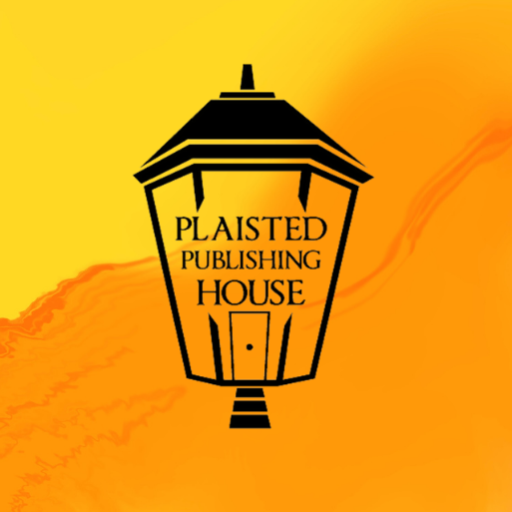
9 Responses
Reblogged this on Chris The Story Reading Ape's Blog.
Thank you for the reblog, Chris 🙂
Welcome, Claire ?
Reblogged this on OPENED HERE >> https:/BOOKS.ESLARN-NET.DE.
Thanks you for the reblog 🙂
Thank you for the very interesting information! Its seems this is a software of its own, and as updateable like Windows(R) lol. It this is going on, there soon will be new companies offering courses for using this. In a few years onewill need a graduation to use. 😉 xx Michael
Graduation… I hope not. It’ll confuse me to much. I prefer simple examples. I hope the infomation helped. 🙂
Reblogged this on wordrefiner.
Thanks Mark 🙂