Publishing Confusion – Part Three. Building a Website
There was a bit of confusion on my first post. I’d like to say, this series of posts is aimed at writers who wish to be Authors and make an income of some kind or another. As an Author, you run a business. In business, NOTHING is FREE, most certainly not your TIME. You’ve made…
Read more


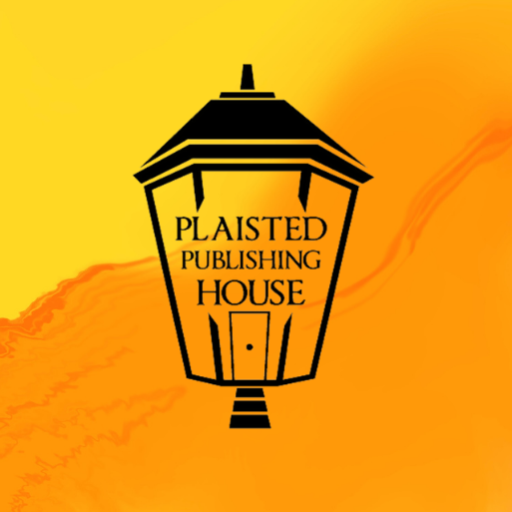
Recent Comments