Tutorial for Auto Indents

It seems to be that time again. A learning curve for me a couple of years ago doesn’t mean all authors and writers are aware of how Auto Indents work and are made. I still see some Indents in eBook which are way to big. To me this shows lack of learning and professionalism of the author or writer. If I find it difficult to read as a publisher…think what your readers will fell like. Personally I have stopped reading some eBooks due to the lack of professionalism in formatting.
Here is a short tutorial for those who wish and those who participate in my Anthologies or are clients. This is how AUTO INDENTS are made in WORD.
Open your word document. Look across the top bar with STYLES. Inside the red line is a small ARROW. Click on it.

It will open a side bar on your document similar to this. You probably won’t have many STYLES until you make them. You will make AUTO INDENTS using the NORMAL STYLE

On the bottom right are three squares. Teh one in the read circle will open a box to make a new style.

In the next screen shot is the style box where you can create a new style. In this instance it is INDENT. Next we go down to the bottom left of the box to the second circle FORMAT and click to open it.

You need to click on Paragraph as highlighted in the next image.

You will find open another box looking like the image below.

In the first red circle make sure it says JUSTIFIED. This is so all text is straight on either edge of the page – just like in a book. In the second circle is where you create your INDENT of 0.5mm. In the third circle you need to make sure it is on single line or blank (unless you are sending a synopsis to an agent where you need double lined spacing).

Click OK and the box will close. Look at the next image and TICK Automatic Updates. Next click OK and the box will close and you can start typing.

In the STYLE box on the right you will find the INDENT style you made. Each time you need an INDENT (speech etc) then click on the INDENT tab and it will do the work for you automatically.


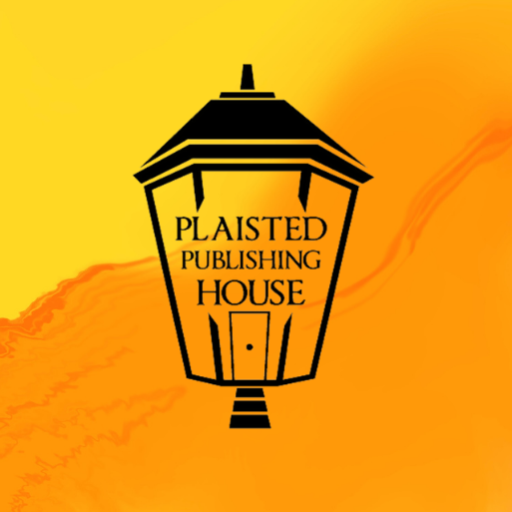
4 Responses
Reblogged this on Claire Plaisted – Indie Author and commented:
Auto Indent Tutorial from Plaisted Publishing House.
Claire,
Thank you for the tutorial. I have used Word for years and never realized there was a sidebar.
Sam
Welcome. It can still be tricky to get things right.
[…] Source: Tutorial for Auto Indents […]