How to Reblog without the Reblog button by Shawn Robinson
For those who can’t reblog…Please use PRESS THIS…Thanks to Shawn Robinson for the article on how to find this 🙂
http://www.shawnpbrobinson.com/how-to-re-blog-without-a-re-blog-button/
How to Re-Blog without a Re-Blog Button

Recently, my friend Pradita over at The Pradita Chronicles pointed out that I was missing a reblog button on my site. Since I often don’t notice things when I can’t see them, I hadn’t noticed this issue. On a typical WordPress.com site, this isn’t a problem, but I use a self-hosted WordPress.org site. The reblog button is simply not available to me.
To consider the differences between using WordPress.com vs. WordPress.org, check out this blog.
As is often the case, when I searched around the net for help on this, I had to search a lot and wade through a lot of useless information. Because of that, I thought I would post something simple about it here.
Here’s the WordPress blog about it all… it’s well written, but I still found it all confusing. Sometimes I’m like that.
Simply put, if someone has a WordPress.com site, you can reblog something from their blog on your WordPress site, simply by clicking their reblog button (at the end of their post). If the reblog button is unavailable, it either means they don’t want you to reblog their site or it means they are self-hosted (like I am) and as such do not have this feature available for their site.
The way around this for you (the person trying to reblog a site) is to use a feature called, “Press This.” That’s a creative name! Can you guess what you do with this feature?
Here’s what you do:
1. Go to WordPress.com and log in to your account.
2. Click “My Site” (top left-hand corner of the screen)
3. Scroll down to Settings on the left-hand side and click it
4. In the center of the screen, you’ll have four menu options: General; Writing; Discussion; Traffic.
5. Select the “Writing” menu and scroll down to the bottom of the screen
6. Read the little description about “Press This” and then either drag the “Press This” button up to your favorites bar and drop it there (Chrome or Internet Explorer) or add the button to your favorites (right-click in Internet Explorer)
Now, Pradita found the “Press This” button in Settings-Writing was unresponsive. I think the reason for this is because the internet is often irritating. So, she kept digging and found the solution was to head over to her dashboard and the “Press This” button could be accessed through “Tools.” So if the above steps do not work, check out “Tools” in the Dashboard.

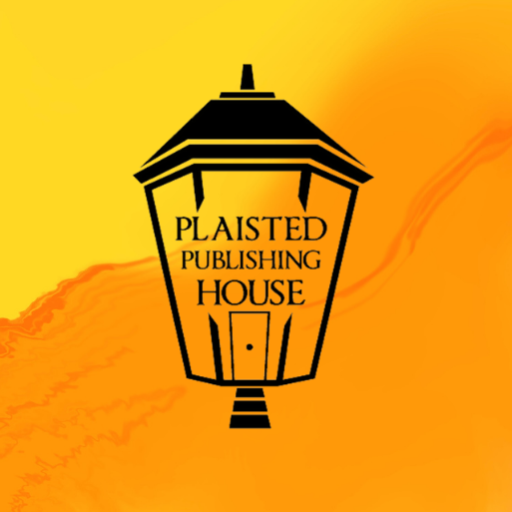
3 Responses
[…] via How to Reblog without the Reblog button by Shawn Robinson […]
Thanks Patty
Reblogged this on Matchbox.