Interior Design – Fonts and Genre you Write
Nothing is FREE when you publish independently unless you’re a tech expert and know everything. EDITING, INTERIOR DESIGN (Formatting) BOOK COVERS & MARKETING, etc. Can you do everything? I know I can’t which is why I use CONTRACTORS for my manuscripts and developed a business to help other Independent Authors. I’ve seen so much BAD INTERIOR DESIGN,…
Read more

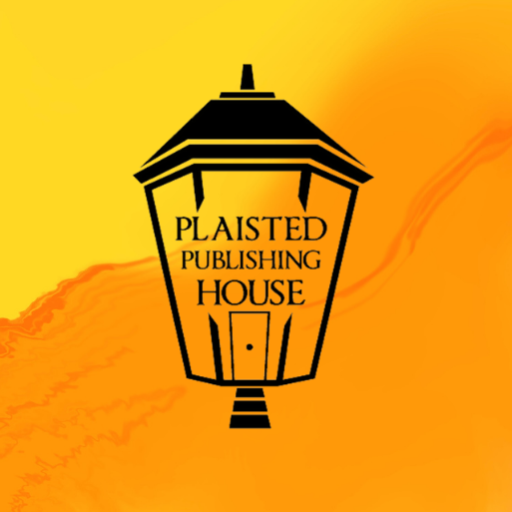
Recent Comments