Uploading your Self-Published eBook to Lulu
Welcome to the world of LULU Uploading. As promised here is the second installment about UPLOADING…This time it’s for eBOOKS.
WE start with picking what we wish to publish, of course this time it is the ebook we wish to do. So follow the images and I’ll explain what is what as you scroll through them.

You picked the ebook now it is time to think about if you wish to do this for FREE or need to ask for help. This of course depends on how proficient you are at formatting and if you can format the way LULU need you to.
One think I have noticed with ebook distribution sites, they all have their own styles of formatting. Some are easier than others. Once in the know…it becomes easy.
This blog is about how to publish your book for FREE and we would hit ‘MAKE YOUR EBOOK’ Tab to continue.

Meanwhile. If you need any assistance and a guiding hand you can ask for some professional support from LULU – who will handle the heavy lifting for you.

The choice is made and you are starting a NEW PROJECT. It’s time for the TITLE and AUTHOR NAME. It also asks what you wish to do with your project. Most people want to sell their books and this is the recommended route to take. After your choices are made click save and continue.

Next you get to choose your ISBN for your book. You can pick the FREE LULU ISBN which can only be used on books you distribute via LULU.
If you are uploading to another site, it is likely they will offer their own FREE ISBN. If you have already purchased a set of ISBN then use them. There is a link on the below image on how to purchase your own numbers.
If you don’t wish to use an ISBN then you WON’T be able to distribute through LULU retail channels.

Below is shows the FREE ISBN for my book which they will email to me. Since you haven’t yet uploaded your manuscript, now is the time to add the ISBN to your copyright page and save it again.

DO NOT UPLOAD YOUR MANUSCRIPT UNTIL YOU HAVE SET UP YOUR CHAPTER HEADINGS IN ACCORDANCE WITH LULU RULES. YOU CAN ALSO DELETE YOUR CONTENTS PAGE HYPERLINKS…LULU WILL MAKE THIS FOR YOU.

Choose you manuscript and upload. You will see the BAR below turn and orange-yellow.

Once it has uploaded it will show the document as below. If you have to make amendments later make sure you delete this file first on the X

Remember back to when you organised the HEADINGS in your manuscript. Well this is what LULU do. They show you the list for your contents table which you can adjust by changing the headings. When you do the HEADINGS you can use HEADING 1 – 3 ONLY You will also need to change the style to what you wish to see, making sure you embed the fonts as well.

Most Authors will also have their own BOOK COVERS by this stage in the process. If you do then you will need to upload the cover during this next stage. Having your own BOOK COVER means you can use any Theme, they are technically irrelevant though you still need to choose one. As you can see I stayed with the gold one with my name in the bottom right corner.

Click onto Backgrounds & Pictures. You can see where you can change the colour and edit the image. If you have a BOOK COVER already made you will need to EDIT the IMAGE. If you need to build your own you can ask for professional help from a LULU Cover Designer.

Once again LULU have a criteria for the BOOK COVER. This is where you will USE A DIFFERENT FILE – as shown below. Or you can accept this image and proceed to building your own cover.

Since you have clicked ‘Use a different file’ this new box will appear asking you to either upload your cover from your computer or browse the LULU GALLERY. When you upload your own file make sure the sizing is correct or….

Before the ‘OR’ The file will upload the same way as the manuscript did…One the bar has finished loading you will be asked to ACCEPT or TRY AGAIN due to sizing requirements.

As show here…The first time I uploaded my BOOK COVER the requirements weren’t met, meaning they rejected my file asking me to alter it and upload it again.

Once the BOOK COVER file meets their criteria you will see the image – like shown below. Now you can ACCEPT the file and move on to the next stage.

Now you can see your cover you will need to click on TEXT. If you have a ready-made cover you will need to take out the TITLE and AUTHOR information as shown below.
If you have built your cover here then you can now edit your TITLE & AUTHOR name, give them the font, size and colour you wish them to have.
Once you have done, click SAVE and CONTINUE to go to the next stage.

You’ve nearly finished now. Unlike Kindle, Createspace & Draft to Digital where you describe your project at the beginning. With LULU you do this towards the end

Fill in the blanks. On my children’s book this is what I choose to go with. You can change this at any stage.
My children’s story is all about adventures in the Insect world in a Country Garden. It is suitable for ages 3 upwards though parents, grandparents, siblings etc would need to read to the younger children.

Fill in the description which you would usually find on the back of a PRINT Book. This will show on your AUTHOR PAGE and in the LULU Shop. I choose the Standard Copyright License though there are quite a few you can look through and choose from.

YES YOU MADE IT…IT’S TIME TO REVIEW, DOWNLOAD THE INTERIOR, CHECK THE FORMATTING, SEE IF IT ALL WORKS CORRECTLY. IF NOT THEN YOU HAVE SOME WORK TO DO, OTHERWISE IT IS TIME TO PRICE YOUR BOOK

DISTRIBUTION TIME – PLEASE REMEMBER IF YOU HAVE UPLOADED YOUR EBOOK ELSEWHERE THEN UN-TICK IT HERE. ALSO REMEMBER YOU CAN GET YOUR BOOKS DISTRIBUTED VIA INGRAM SPARK WITH LULU

Make sure your LULU website is in the country where you live. Then pick the price and how much royalty you wish to make. Tick the boxes you need and hit REVIEW PROJECT.

Next is the eBook Distribution Terms and Condition. Read them and ACCEPT if you wish to publish.

The next slide shows your REVENUE excl taxes. Once you are satisfied you have what you wish go to the last TAB – SAVE and FINISH.

CONGRATULATIONS YOU HAVE PUBLISHED

This is all from me for now. I hope it helps. I will be making a post on how the HEADINGS work next week. Meanwhile enjoy the read and please SHARE.

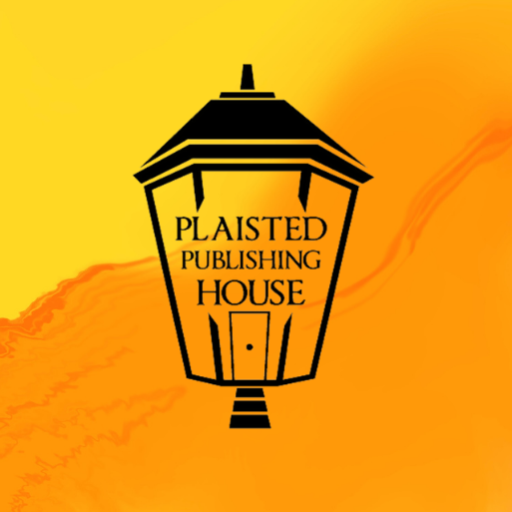
7 Responses
Reblogged this on Claire Plaisted – Indie Author and commented:
HOW TO… Please SHARE
Reblogged this on Chris The Story Reading Ape's Blog and commented:
Many thanks to Claire for another great step-by-step tutorial ?
Thanks for the reblog Chris 🙂
My pleasure, Claire ??
Welcome, Claire – Thank YOU for the great post ??
Reblogged this on Viv Drewa – The Owl Lady.
Thank you 🙂