How to Reblog without the Reblog button by Shawn Robinson
For those who can’t reblog…Please use PRESS THIS…Thanks to Shawn Robinson for the article on how to find this 🙂 http://www.shawnpbrobinson.com/how-to-re-blog-without-a-re-blog-button/ How to Re-Blog without a Re-Blog Button BY SHAWN ROBINSON · PUBLISHED JANUARY 30, 2018 · UPDATED MAY 12, 2018 Recently, my friend Pradita over at The Pradita Chronicles pointed out that I was missing a reblog button on…
Read more

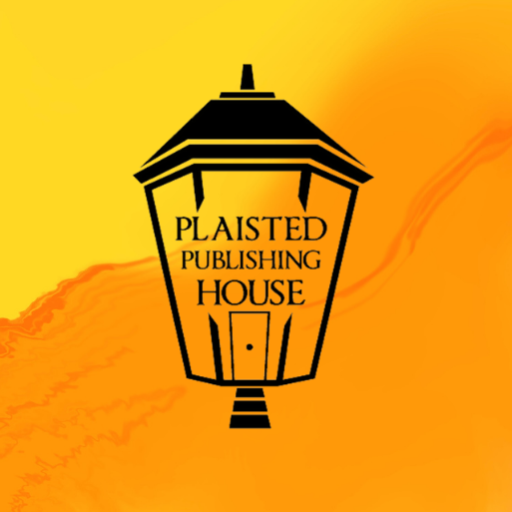
Recent Comments