Psychology in Business – Shapes
A while back I posted about the psychology behind FONTS and COLOURS, then I discovered SHAPES had various meanings as well. Pulling all three together to make a LOGO or ADVERTISING MEDIA when you’re starting your business would be a bit of a nightmare. The more I think about what I missed over the years…
Read more


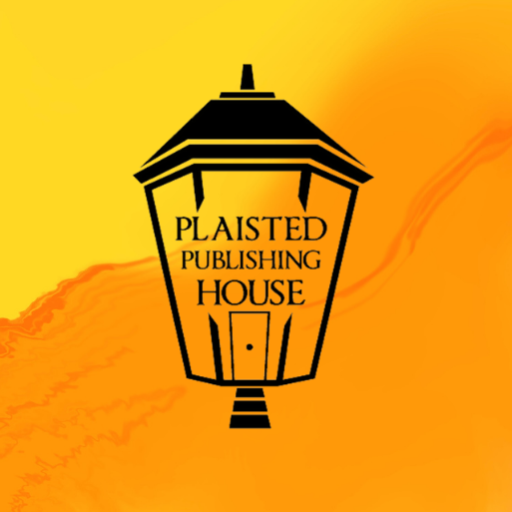
Recent Comments