Update from Draft to Digital Print!
Supply Chain Delays May Impact D2D Print As a user of our D2D Print service, we wanted to inform you of the potential for delays for print on demand services that may arise in the coming months. Our print partner has informed us that they are preparing for disruptions to various aspects of the print…
Read more

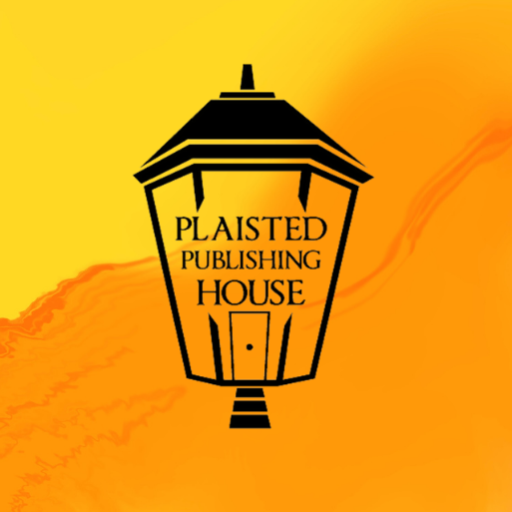
Recent Comments